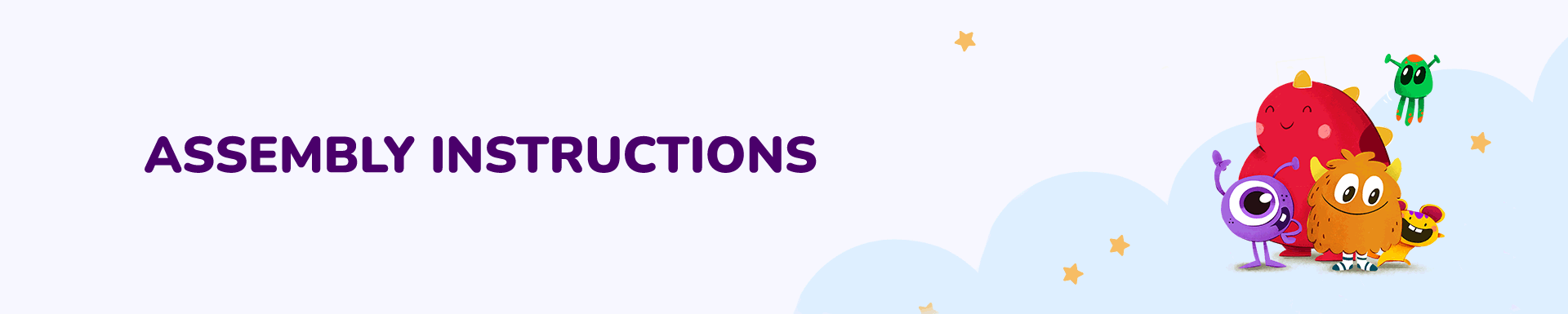
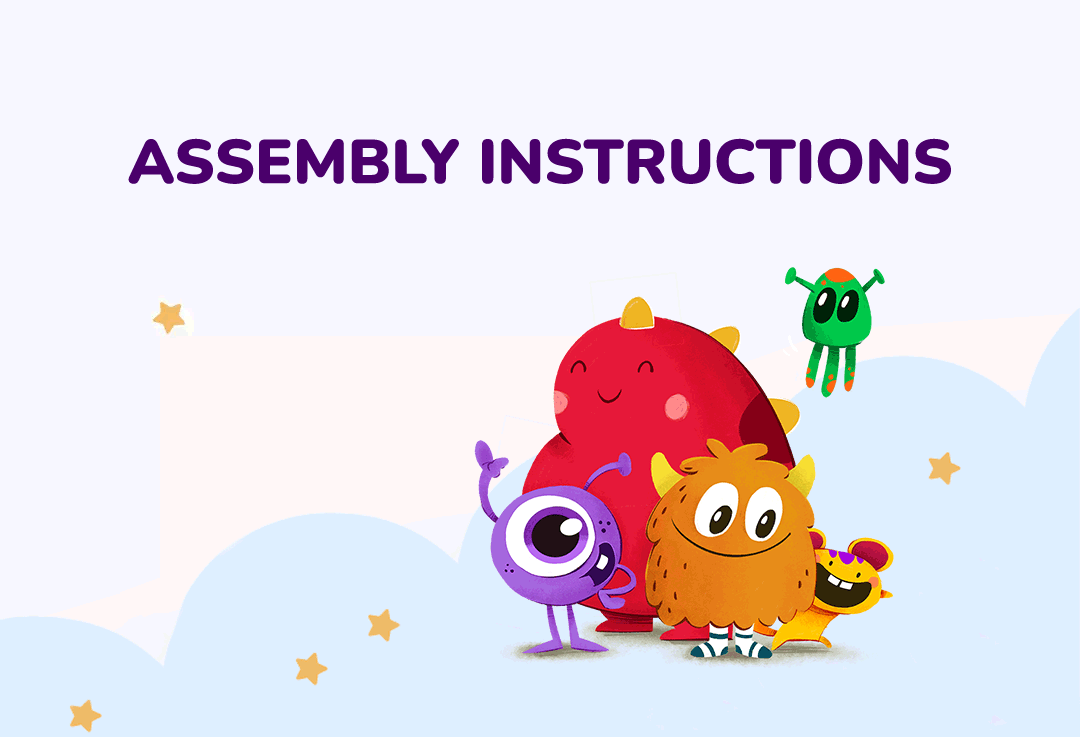
Make KIDS'TABLE part of their growth!
Prepare your KIDS'TABLE in a few simple steps.
1. The box contains a user’s manual, table, legs, and a bag of screws with an Allen wrench.
2. Place the table face down on the padded paper to assemble the legs. Once positioned at a 90º angle, press down until you hear the “click”. This means that they are ready to be screwed together.
3. Once adjusted, turn the table over, plug it into the power supply, and press the button at the bottom. That’s it! Now you have your KIDS’TABLE ready for adventure. Do you want them to enjoy the whole experience? Connect KIDS’TABLE™ to the Internet! By linking to the network, you can easily manage applications, install monthly updates to your interactive KIDS’TABLE or even access a large selection of multimedia content. Just click on the “Parental Control” icon, enter the “Wi-Fi” section and… Enjoy!
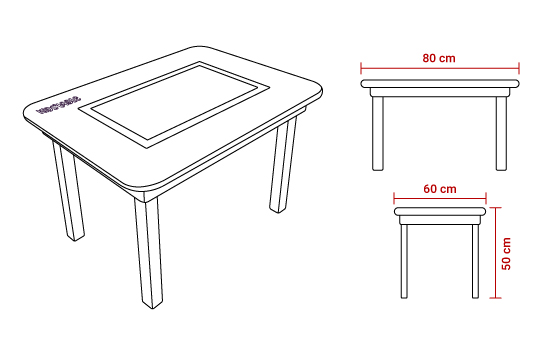
Assembly
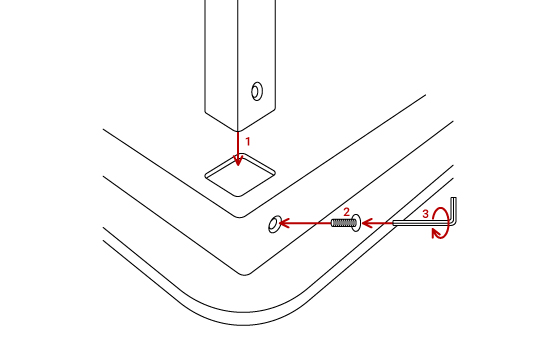
Navigate for KIDS'TABLE settings
There are three hidden options to further customize your table. Try pressing the left side of the tablet and you will access the volume control. If you otherwise repeat this by tapping on the right side, you will be able to adjust the brightness level. Access an application, try swiping from the bottom and you will find two icons; a back icon (arrow) and a main menu icon (house). With no fear feel free to explore the screen and discover all its functions!
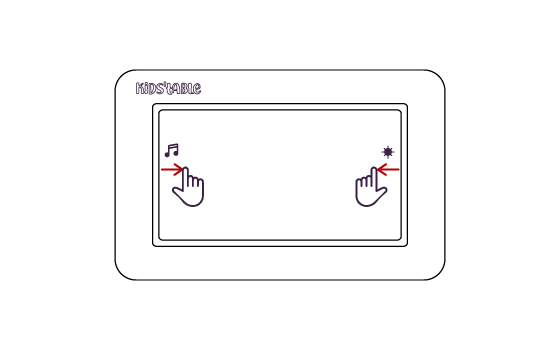
Take control of the table
We understand the importance of safe surfing for children, so we have provided a “Parental Control” section where you can operate the KIDS’TABLE settings. Enter the following four-digit master password: 2708. You will then be able to set your own code and access the table settings.
1. Applications: You will be able to manage them easily through an account of your choice.
2. Accounts: Create profiles and customize them to their taste! Children can choose from a wide range of avatars and include their names and age.
3. Counter: Worried about your kids or students spending too much time on screens? This feature includes a timer to limit their use and encourage other unplugged activities.
4. Settings: Connecting to the Wi-Fi network will give you access to the Android system built into your interactive tablet. Remember! Installing any external application may damage your KIDS’TABLE and is not covered under warranty.
2. Accounts: Create profiles and customize them to their taste! Children can choose from a wide range of avatars and include their names and age.
3. Counter: Worried about your kids or students spending too much time on screens? This feature includes a timer to limit their use and encourage other unplugged activities.
4. Settings: Connecting to the Wi-Fi network will give you access to the Android system built into your interactive tablet. Remember! Installing any external application may damage your KIDS’TABLE and is not covered under warranty.
Additional settings
You can modify the current settings by following the steps below.
Choose your own Pin
If you forgot your password, you can always log in again with the master password 2708!
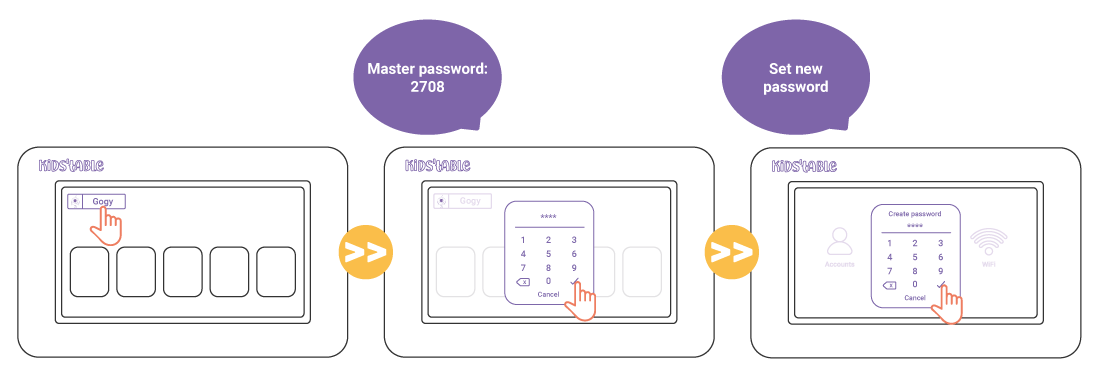
Connect to WIFI
If you want to keep your KIDS’TABLE up to date and in the correct time zone and updated, connect to the network!

Manage usage time
By default, KIDS’TABLE sets visual timeouts according to the time of use in each game. You can enable or disable these time breaks by clicking on the “break” button in the upper right corner. In addition, the time limit function allows you to manage the time of use of KIDS’TABLE as you wish – choose the days and hours of play! Remember: both modes are compatible with each other.
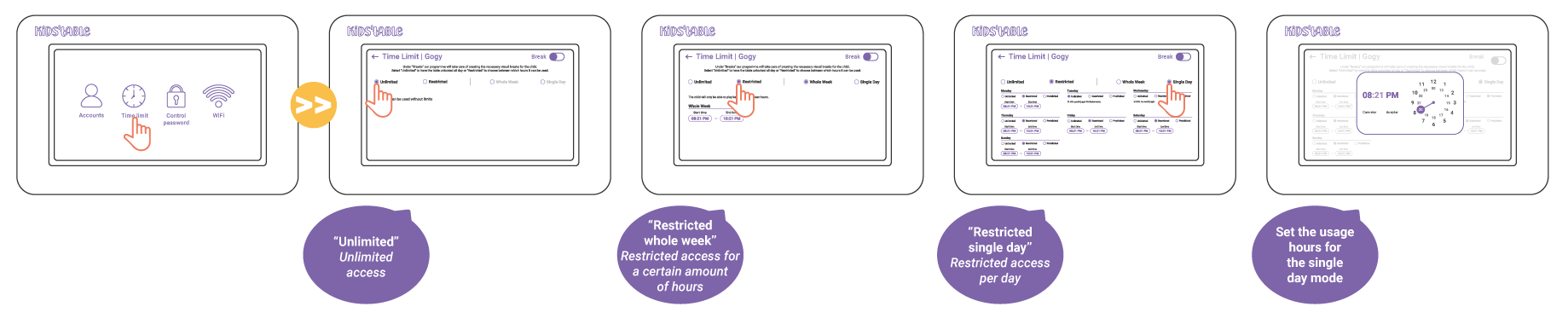
RECOMMENDATIONS
- For the best possible gaming experience, it is recommended to place the device in a large and secure location.
- Sanitise your device regularly.
WARNINGS
Keep the following precautions in mind
- This product contains small parts and must be assembled by an adult. When assembling, keep children at a safe distance and notify them when your KIDS’TABLE is ready for use.
- This product contains a long cord. Risk of strangulation.
- Avoid pulling on the KIDS’TABLE cord. If necessary, unplug it from the socket once you have finished playing.
- To ensure its proper use, verify that the socket is compatible with the specified voltage (V) and frequency (Hz). Failure to observe these precautions may result in irreversible injuries due to electric shock or fire.
- Avoid direct exposure of your tablet-table to extreme temperatures exceeding 40º or temperatures below 0º.
- The KIDS’TABLE display is made of glass. In the event of impact or broken glass, avoid touching the screen.